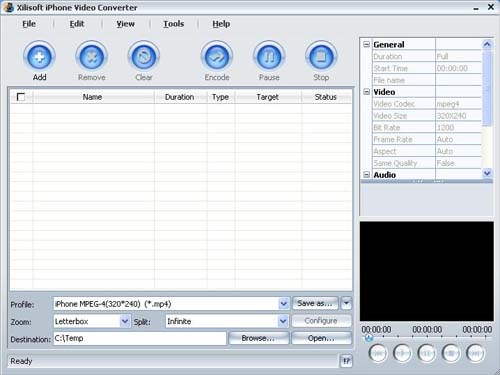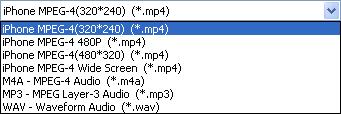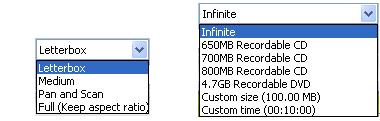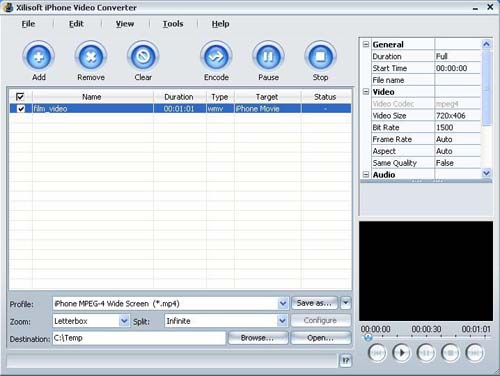Knowledge of iPhone Video and Software Recommended
Featuring 3.5-inch screen, which has a resolution of 320-by-480 pixels at 160 pixels-per-inch display, iPhone becomes a perfect video player for people to kill time on a long journey. I also prefer to take my iPhone with me during the tconvert and enjoy videos and music on it. Here is some knowledge of mine towards iPhone:
1. Audio/video file formats and encoding formats supported by iPhone
2. Suitable parameters of audio and video to get the most use of iPhone
3. Useful audio and video conversion software I knew
Part One: Summery of iPhone supported formats
Audio/video file formats and encoding formats supported by iPhone:
File formats Encoding formats
*.MP4 MPEG4
*.M4V H.264/AVC
*.MOV H.264/AVC
*.M4A MPEG4 AAC
*.MP3 MP3
*.WAV PCM_S16LE
iPhone supported video resolutions:
720*480, 720*406, 640*480, 480*320, 480*270, 320*240
iPhone supported video bit rate:
The highest value of video bit rate supported by iPhone is 2500K. If video bit rate is larger than 3000K, imported video only has sound but no picture. (BTW, I got this conclusion by my personal test)
Software I used: 4Media iPhone Video Converter
Part Two: Personal experience of this software
First download to install and run 4Media iPhone Video Converter.
Figure 1
You will find that the interface of this software is clear and user-friendly.
You can get the supported audio and video formats as Figure 2 showed below.
Figure 2
You can get supported Zoom mode and Split mode from figure 3 below.
Figure 3
On the right top section of the interface, there is a window for you to modify advanced parameters. You can choose from different parameters to meet your different needs of the conversion. For the details, you can get from the Help document of this software.
On the right bottom of the interface, there is a preview window. This enables you to preview the selected audio/video file.
Second add original audio/video file you want to convert.
Figure 4
You know what you are going to do at a glance of the iPhone video converter. It is really easy to handle.
Third some preparations need to do before the conversion.
The most important thing you need to do is select ProfileProfile according to your need. See Figure 2.
Select Zoom mode and Split mode. See Figure 3.
Select the destination for the output files.
Modify default advanced parameter. Users can neglect the default parameters in the list. If you are professional and want to get the details of these parameters, you can get from Help document of the software.
Fourth perform the conversion.
Figure 5
This software is really user-friendly and easy-to-handle. There is no need to express too much to guide.
Fifth import the output files to iPhone.
There are two options to complete this step. One is sync the output files through iTunes. The other is through iPhone management software to import files to iPhone.
Part Three: Test of videos
I have first tested the four video profile provided by the software. Just keep the original default parameters unchanged.
Video source:
Parameter:
Video format: WMV3X Audio format: wma9
Resolution: 640*480 Bit rate: 128k
Bit rate: 1500K Sample rate: 44100
Frame rate: 30fps Channel: 2
Get following results: (output files displayed on iPhone)
1. iPhone MPEG-4(320*240)(*.mp4)
Parameter:
Video encoder: mpeg4 Audio encoding rate: mpeg4aac
Video resolution: 320*240 Bit rate: 80K
Bit rate: 1200K Sample rate: 44100
Channel: 2
Comments: The output is very good. Resolution of iPhone display is 320*480 and 480*320 if you hold it transversely. When you display 320*240 videos, the top and bottom of the picture will be cut off. The sound is fine too.
2. iPhone MPEG-4 480P(*.mp4)
Parameter:
Video encoder: mpeg4 Audio encoding rate: mpeg4aac
Video resolution: 640*480 Bit rate: 128K
Bit rate: 1500K Sample rate: 44100
Channel: 2
Comments: The result is the same as iPhone MPEG-4(320*240)(*.mp4), while this is just my personal opinion.
3. iPhone MPEG-4(480*320)(*.mp4)
Parameter:
Video encoder: mpeg4 Audio encoding rate: mpeg4aac
Video resolution: 480*320 Bit rate: 80K
Bit rate: 1200K Sample rate: 44100
Channel: 2
Comments: Resolution of the picture is just the same as that of iPhone display. Picture is fully displayed. If you display the video via QuickTime on IBM laptop, you will get much clearer videos.
4. iPhone MPEG-4 wide screen (*.mp4)
Parameter:
Video encoder: mpeg4 Audio encoding rate: mpeg4aac
Video resolution: 720*406 Bit rate: 128K
Bit rate: 1500K Sample rate: 44100
Channel: 2
Comments: Picture is almost fully displayed and is much clearer than displayed on IBM via QuickTime. Since the resolution of video source is 640*480 and the resolution of output video is 720*406, therefore the result of this presetting is not representative. I will test this profile with HD video source later.
Part Four: Other functions of this software
Allow to check over information of source files.
Feature several skin options
Support multi-language including Simplified Chinese, Japanese, German and English.
Part Five: Conclusion
In general this software is user-friendly and easy-to-handle. It can meet different needs of different users. If this software also gets the function of direct import to iPhone, it will be perfect. Maybe the company has already taken this into consideration and is working on the update. What we can do is just wait and see.
Mac Software
Hot Suite
- More for Less Promotion
- DVD to iPod Suite for Mac
- Mac DVD Toolkit
- iPhone Software Suite for Mac
- Media Toolkit Ultimate for Mac
MP4 Software
iPad/iPhone/iPod Software
- iPad Max Platinum for Mac
- DVD to iPad Converter for Mac
- iPad to Mac Transfer
- iPad Max for Mac
- iPad Video Converter for Mac
- iPhone Max Platinum for Mac
- iPhone Max for Mac
- iPhone Apps Transfer for Mac
- iPhone Ringtone Maker for Mac
- iPhone Video Converter for Mac
- iPhone to Mac Transfer
- iPod Max Platinum for Mac
- iPod Max for Mac
- iPod Video Converter for Mac
- DVD to iPod Converter for Mac
- iPod to Mac Transfer
Video Converter
- Video Converter for Mac
- Movie Editor for Mac
- HD Video Converter for Mac
- Apple TV Video Converter for Mac
- Online Video Converter for Mac
- Video Editor for Mac
- HEVC-H.265 Converter for Mac
DVD/CD/Blu Ray Software
Windows Software
Hot Suite
iPad/iPhone/iPod Software
- iPad Max Platinum
- iPad Max
- iPad Video Converter
- iPad to PC Transfer
- iPhone Apps Transfer
- Blu-ray to iPad Converter
- YouTube to iPad Converter
- iPhone Max Platinum
- iPhone Ringtone Maker
- iPhone Video Converter
- iPhone Transfer
- iPhone Contacts Transfer
- iPod Max Platinum
- iPod to PC Transfer
- iPod Video Converter
Video Converter
- Video Cutter 2
- Video Converter
- Online Video Converter
- HD Video Converter
- 3GP Video Converter
- MP4 to MP3 Converter
- MP3 Converter
- MP4 Converter
- PS3 Video Converter
- DPG Converter
- HEVC/H.265 Converter
DVD/CD/Blu Ray Software
PPT/PDF Software
Articles
- How to download YouTube videos for free
- How to download/convert YouTube videos to iPod
- How to download and convert YouTube videos
- All features of apple iPhone
- Now you can get more TV offerings from Apple iTunes
- Video Streamer HAVA from Snappy Multimedia
- iPod Growth Driving Demand for Flash Memory
- MediaMan HVX-3500 Review
- Uncertain whether new iPod will be delayed or not because of hurdles
- T3's top five iPod alternatives
- Envivio Exhibits MPEG-4 Solutions from Mobile to HD at CCBN2006