How to convert DVD movie to PS3 video format
How to convert DVD to PS3 format? How to put DVD movie on PS3 and watch the movie via PS3?
4Media DVD to PS3 Video Converter is designed for users who want to convert DVD to Sony PS3 (PlayStation3) and put the real HD movie (support 1080p, 720p and 480p high-definition) on PS3 with ease. It can both convert DVD to PS3 MPEG-4 and PSP Video formats and extract audio from DVD to MP3, AAC with high quality. The DVD to PS3 Video Converter provides you with various options to edit your video files, such as trimming file length, converting multiple files at a time, customizing video and audio output settings, previewing movies before conversion and so on.
Free Download 4Media DVD to PS3 Converter
Click here to get details about 4Media DVD to PS3 Video Converter
This step by step guide will show you how to convert DVD to PS3 format using 4Media DVD to PS3 Converter.
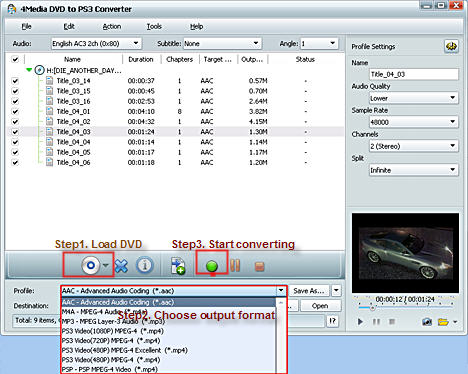
1. Load your DVD
Start 4Media DVD to PS3 Video Converter and place the DVD you want to convert into your DVD drive. Click “Open DVD” button to select the DVD in the dialog box that opens, and load it. The Loaded DVD's information, such as chapter, title, etc., will be shown in the file list.
2. Choose output format
Select the titles or chapters in the DVD and click Profile drop-down list, select an output format for the selected files. You can choose to convert DVD to PS3 1080P MPEG-4, PS3 720P MPEG-4, PS3 480P, PS3 480 Excellent videos, and convert DVD to PSP MPEG-4 video, as well as extract AAC, M4A or MP3 audio from DVD.
If you want to change the default video and audio parameter settings, you can enter the Output File Customization procedure. And if when you want to convert one source file to different formats, try Set multiple output formats for one file. Furthermore, for users who want to compress the output video file size, 4Media DVD to PS3 converter allows to Custom output size.
3. Start Conversion
After finishing the above settings, check the needed file to extract in the file list, click Start Ripping button on the main interface, to start extracting the file. You can view the progress of the extracting process from the progress bar at the bottom of the window.
Tip1: Output file Customization
To adjust output settings, you can set the detailed parameters of output format in the profile panel of right window.
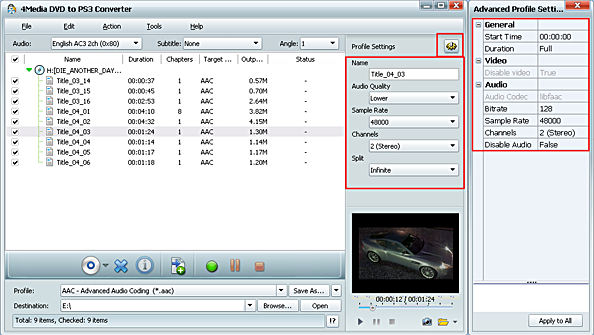
Tip2: Set multiple output formats for one file.
The software supports outputting multiple files with different formats for one video. To do this:
1.Select a file in the file list.
2.Select an output format in the Profile.
3.Click Add profile button, the software will create a profile directory under the selected file automatically.
4.Select a new profile, click profile dropdown button, and select a new output format from the list.
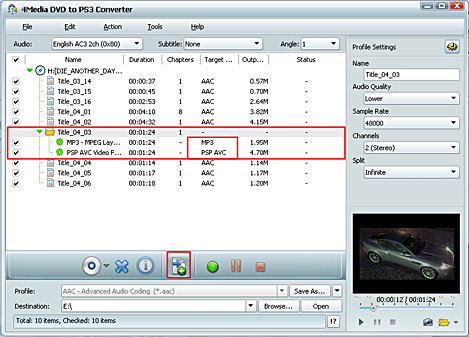
Tip3: Custom output size.
The software provides customizing the size of the output file.
To do this, please click Tools->Bitrate Calculator to open Bitrate Calculator dialog box, select a file size you want, or enter the file size in the textbox directly.
Meanwhile, you can also set audio bit rate and video bit rate in this dialog box.
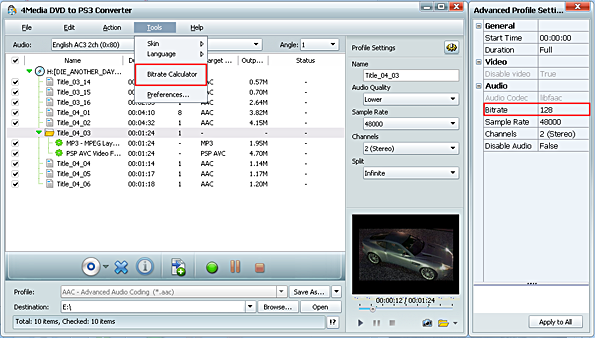
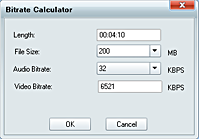
Have got it? Now you can see enjoying your favorite DVD movie with PS3 is not a hard task any more once using 4Media DVD to PS3 Converter.
Featured Guides
Guides Categories
Video/Audio Guides
- 4Media Audio Converter Pro Tutorial
- 4Media Movie Editor 6 Tutorial
- Video Converter Ultimate Tutorial
- How to convert DAT to other videos
DVD/CD/Blu-Ray Guides
- 4Media Blu Ray Converter for Mac Tutorial
- How to convert Blu-ray disc to video files
- How to burn AVI, MPEG, VOB, DAT, M2V, MPG to DVD on Mac
- How to burn DivX to DVD on Mac
iPod Guides
- 4Media iPod Max Guide
- How to convert AVI, MPEG to iPod MP4 format
- Guide: 4Media iPod to PC Transfer
- How to convert DVD to iPod on Mac
iPhone Guides
- 4Media iPhone Contacts Transfer for Mac Tutorial
- 4Media iPhone Contacts Transfer Tutorial
- 4Media iPhone Ringtone Maker for Mac Tutorial
- 4Media iPhone Max Guide
iPad Guides
Youtube/Online Video Guides
- 4Media Online Video Converter for Mac Guide
- 4Media Online Video Downloader for Mac Guide
- 4Media Online Video Converter Guide
- 4Media Online Video Downloader Guide
PPT/PDF Guides
Others
Articles
- How to download YouTube videos for free
- How to download/convert YouTube videos to iPod
- How to download and convert YouTube videos
- All features of apple iPhone
- Now you can get more TV offerings from Apple iTunes
- Video Streamer HAVA from Snappy Multimedia
- iPod Growth Driving Demand for Flash Memory
- MediaMan HVX-3500 Review
- Uncertain whether new iPod will be delayed or not because of hurdles
- T3's top five iPod alternatives
- Envivio Exhibits MPEG-4 Solutions from Mobile to HD at CCBN2006

