How to copy DVD on Mac OS X?
You must feel frustrated when some of your favorite DVD movies became eternally unusable as it was over-scratched. You may think if you had made an extra copy of the DVD movie, you could still enjoy it. Here comes 4Media DVD Copy for Mac, which can backup DVD movies to blank DVD discs on Mac OS X, you can still take the copy out even if the original disc is broken or out of use.
This tutorial will teach you how to take a full length movie and make a nearly identical DVD copy on Mac OS X (leopard included) that you can archive and play in your set top DVD player. This copy will be playable in all regions and not affected by the obnoxious copy protections of regular DVDs. The whole process should only take about 40 minutes on a faster G4.
The tool we use is 4Media DVD Copy for Mac, which is a professional Mac DVD copying software allowing you to backup and burn your DVDs. This software is the fast and efficient way to copy DVD-5 to DVD-5, DVD-9 to DVD-9 in a 1:1 ratio, and also compresses DVD-9 (dual-layer DVD) to one DVD-5 disc with the highest quality.
Free Download 4Media Copy for Mac
Click here to get details about 4Media DVD Copy for Mac
It's very easy to use, just with few simple steps then you can easily copy DVD on Mac.
Step 1: Click and choose to open DVD folder in the "Source" box to select your DVD disc.
Step 2: Click to select the DVD±ROM Drive in the "Target" box.
Step 3: Click "Main Movie Mode" button to get the main movie. Otherwise, select "Full Movie Mode" if you want to copy entire movie.
Step 4: Setting (optional)
Click the triangle on the right of the interface to expand the "Setting" panel, and select the "Temporary File Folder" to save. "Audio" and "Subtitle" mean that you can select all, no or part of them to copy.
If you want the 4Media DVD Copy for Mac to contain DVD menu, check "Include Menu". Meanwhile, checking "Skip Menu" means that the player will skip menu when playing copied DVD.
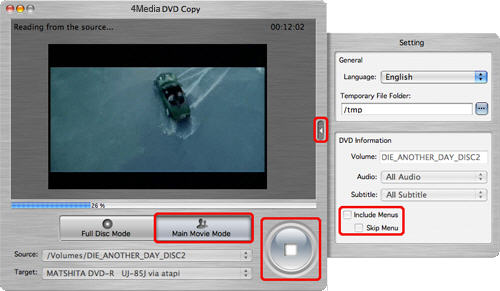
Step 5: After finishing all these, click the large round button at the bottom right. Choose the type of the target disc you want to insert in the "Size" dialog box that appears.
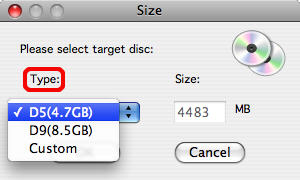
Then, the software starts the first process "Reading".
Step 6: When the "Reading" process is done, the "Waiting for disc" dialog box appears, as shown below.
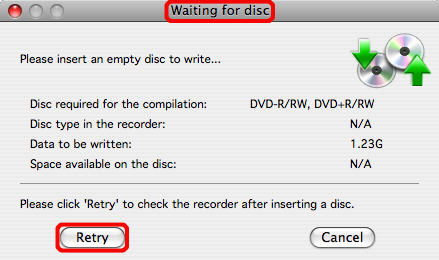
Insert one empty DVD disc. Click "Retry" to continue.
Tip: If the disc is not an empty one, it will remind you of erasing or not.
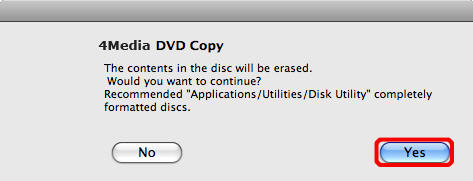
Step 7: After finishing all these, the software begins copy.
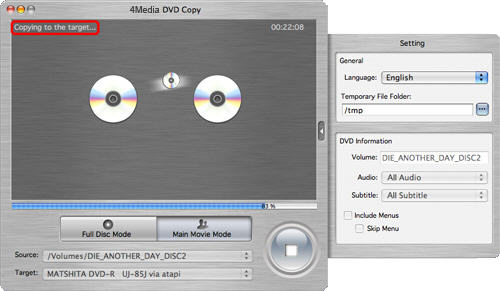
After copy is over, the pop-up dialog box will remind you of exiting or copying another new disc.
As you see, 4Media DVD Copy for Mac really lent you a helping hand. Now, you don't need to worry about how to save the DVD discs' life even if they are terminally unusable. And you don't need to convert the DVD's to your Apple Mac in order to back up them.
Well worth a shot, in one word.

