How to transfer music from Mac to iPod
How to transfer music from Mac to iPod? Surely, most time you use iTunes' Sync operation to do so. While, sometimes you may want to copy audio files which are not in *.mp3 extension from Mac to your iPod, how to achieve this? 4Media iPod Max for Mac simplifies the file transfer between iPod and Mac. Using this iPod transfer software, you can copy any files on Mac to your iPod.
How to transfer music from iPod to Mac using 4Media iPod Max?
Step 1: Firstly run 4Media iPod Transfer and insert your iPod
Run the software, and connect your iPod/iPhone to your computer via USB cable, you can see your iPod is recognized automatically and all the device info are got and shown in the main interface.
Step 2: Open the file list that you want to import files to.
In the software interface, open the "Music", "Movie", "Photo" or playlist file list which you would like to add files to.
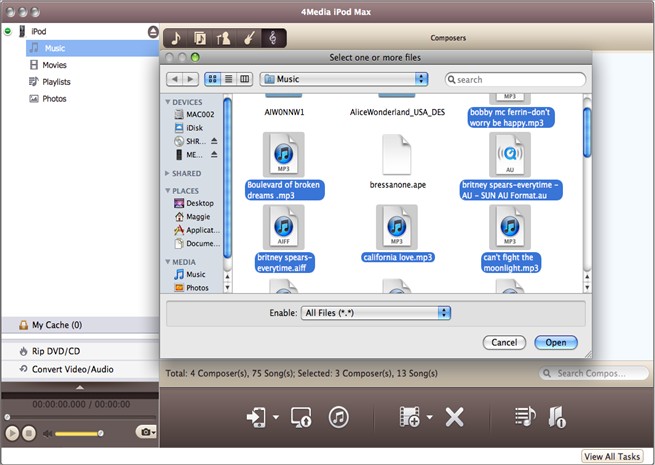
Step 3: Choose the files on your Mac and copy to iPod
Click the "Mac to iPod" button, and choose the "Add Files to List" option. Browse the files on your Mac and choose files to import.
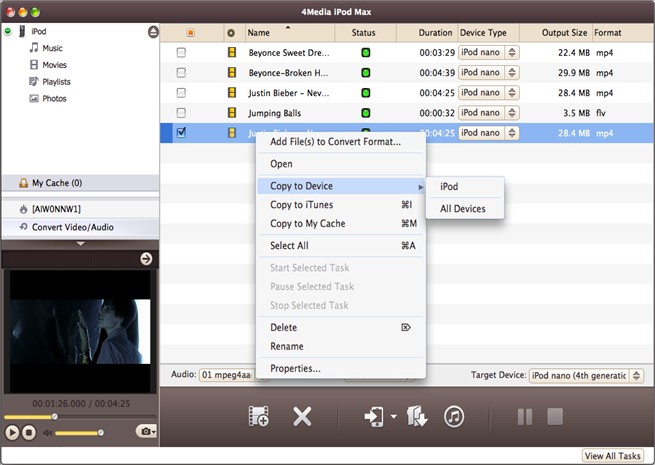
After a while - depending on the amount of songs, you will see the files have exported to your iPod.
See, it's easy!
Free download the iPod Max for Mac to try out yourself. The iPod transfer software works on iPod nano, iPod classic, iPod shuffle, iPod touch and even iPhone.


